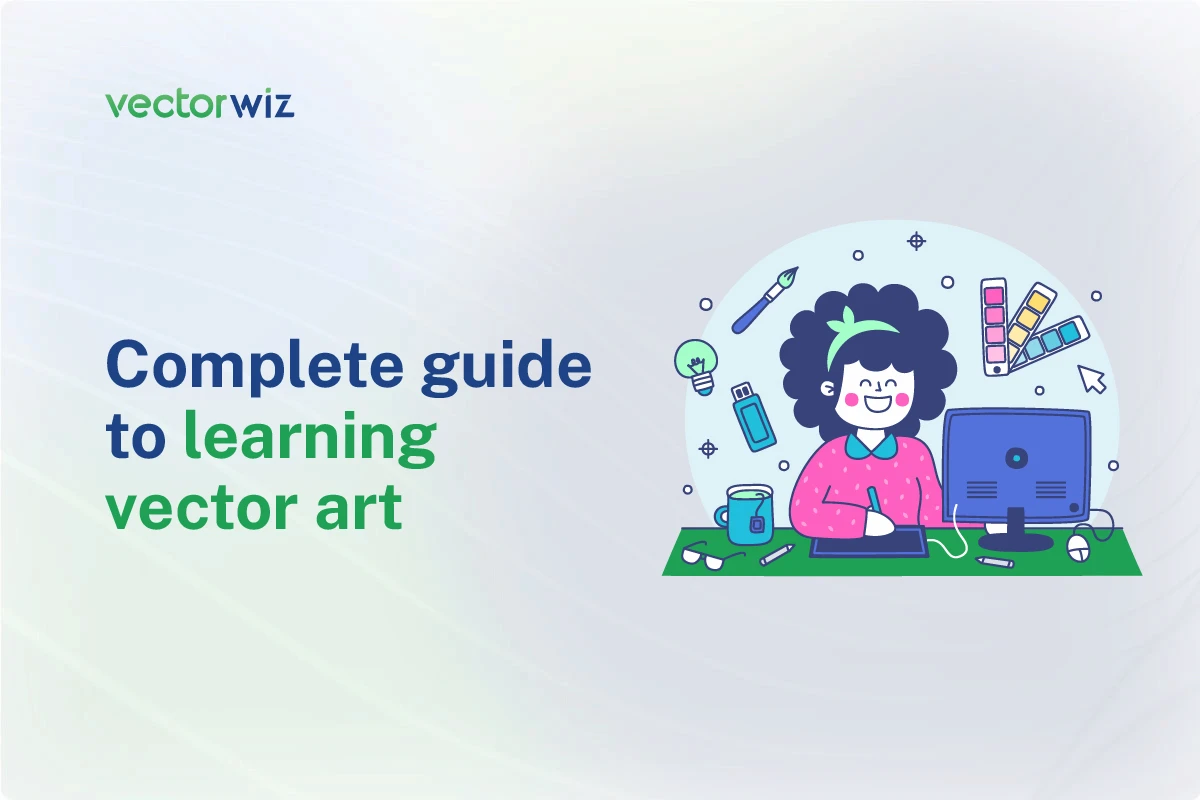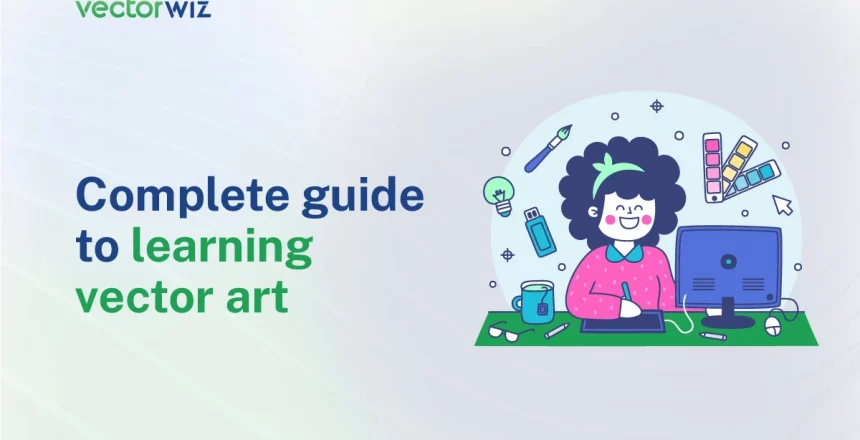Welcome to the world of vector art! Whether you’re new to design or seasoned in the field, mastering how to learn vector art is your key to creative freedom. In this guide, we’ll simplify the process, empowering you to create stunning graphics effortlessly.
Vector art is versatile and essential in modern design, from logos to landscapes. Mastering it requires understanding the basics, consistent practice, and exploration of techniques.
Throughout this guide, we’ll cover everything you need to know about learning vector art, from fundamentals to advanced skills, providing tools, software, and resources. Whether you’re a beginner or aiming to enhance your skills, this guide will be your roadmap to success in the world of vector art. Let’s begin!
Understanding Vector Art
Vector art, a digital graphic form, relies on mathematical equations to define shapes, lines, and colors, ensuring crispness and clarity regardless of size changes. Its scalability is a standout feature, allowing for infinite resizing without quality loss. Editing is another forte; vector art offers easy manipulation of elements, ideal for swift adjustments. Versatility is key; it finds use in logos, illustrations, web design, and more. Logos and branding benefit from its adaptability across formats, ensuring consistency.
Illustrations and infographics shine with crisp lines and vibrant colors, effectively conveying complex ideas. In web design, vector art’s small file sizes and scalability optimize performance without compromising visuals. Ultimately, vector art stands as a powerful tool for designers across industries, offering precision, flexibility, and efficiency in bringing creative visions to life.
Choosing the Right Tools and best software for vector art
Selecting the appropriate tools and software is essential for successful vector art creation. Here’s a curated list of popular raster to vector conversion software:
- Adobe Illustrator: Industry standard for comprehensive vector graphic design tools.
- CorelDRAW: Intuitive interface with powerful features, available for a one-time fee.
- Inkscape: Free and open-source alternative suitable for beginners.
- Affinity Designer: Affordable alternative offering advanced features and a one-time purchase model.
- Gravit Designer: Web-based tool with a range of features similar to desktop applications.
- Sketch: UI/UX designers’ favorite with robust features for digital product design.
- Vectr: Simple and intuitive software for basic vector graphics creation.
- Vecteezy: Online platform offering a collection of vector graphics and illustrations.
- Vectornator: Powerful software available for iPad, iPhone, and Mac devices.
- Vecteezy: Online platform offering a collection of vector graphics and illustrations.
Consider factors such as budget, desired features, and compatibility with your workflow when selecting the right tool. Experimenting with different options can help find the best fit for your needs and enhance your creative process.
Get familiar with the best vector art software interface:
To effectively navigate vector art software, it’s crucial to become acquainted with its various components. Here’s a breakdown of the essential elements you’ll encounter:
- Menu Bar: Located at the top of the interface, the menu bar houses a range of commands and options organized into dropdown menus. Here, you’ll find tools for file management, editing, formatting, and more, providing access to the software’s full functionality.
- Toolbox: The toolbox, typically situated on the left side of the interface, contains a collection of tools for creating and manipulating vector shapes, lines, text, and other elements. Common tools include selection tools, drawing tools, and transformation tools, each serving specific functions to aid in your design process.
- Control Panel: Adjacent to the toolbox, the control panel displays options and settings relevant to the selected tool or object. Here, you can adjust parameters such as stroke and fill color, stroke width, text formatting, and object alignment, enabling precise control over your design elements.
- Document Workspace: The document workspace occupies the central area of the interface and serves as your canvas for creating vector artwork. It provides a visual representation of your design, allowing you to manipulate objects, draw shapes, and apply various effects and transformations.
- Layers Panel: The layers panel, typically located on the right side of the interface, provides a hierarchical view of the objects and elements within your document. Layers allow you to organize and manage your artwork efficiently, enabling you to work on individual elements independently and control their visibility and stacking order.
- Pen Tool and Bezier Curves: The pen tool is a fundamental drawing tool used to create precise shapes and paths by defining anchor points and bezier curves. Mastering the pen tool and understanding bezier curves is essential for creating complex and intricate vector artwork with precision and accuracy.
- Artboards: Artboards are virtual canvases within your document where you can create and organize individual designs or projects. They allow you to work on multiple designs within a single document, making it easier to manage and export your artwork for different purposes and formats.
Familiarizing yourself with these key elements of the software interface will lay the foundation for efficient and productive vector art creation. Take the time to explore each component and experiment with different tools and options to discover their full potential in your design workflow.
Explore Basic Tools and Functions
Starting your vector art journey involves getting familiar with the basics of your chosen software. By exploring these core tools, you’ll understand what they do and how to use them for creating and editing vector artwork. Let’s take a closer look at the essential tools and functions of this software:
- Selection Tools: These tools allow you to choose and manipulate objects within your artwork. Typically, you’ll find tools like the Selection Tool, Direct Selection Tool, and Magic Wand Tool. Use these tools to select individual objects, groups of objects, or specific anchor points for editing.
- Drawing Tools: Essential for creating shapes and lines in your vector artwork. Common drawing tools include the Pen Tool, Line Tool, and Shape Tools (e.g., Rectangle, Ellipse). Experiment with these tools to create a variety of shapes, curves, and paths.
- Text Tools: Enable you to add and customize text within your designs. Utilize the Text Tool to create text boxes and input text, and explore options for adjusting font style, size, color, and alignment to achieve desired typography effects.
- Color and Fill Tools: Apply color and fill effects to your vector objects. Experiment with the Fill and Stroke properties to change the color, opacity, and gradient of shapes and lines. Additionally, explore swatches, gradients, and pattern fills to add depth and texture to your designs.
- Transform Tools: Resize, rotate, skew, and distort objects within your artwork. Use tools like the Scale Tool, Rotate Tool, and Reflect Tool to modify the size and orientation of objects. Explore options for duplicating and flipping elements to create symmetrical designs.
- Layers and Grouping: Organize and manage the elements of your artwork. Learn how to create and arrange layers to keep your design organized and easily editable. Additionally, explore grouping and ungrouping objects to work on multiple elements simultaneously or isolate specific components for editing.
- Undo and Redo: Correct mistakes and experiment with different design options. Familiarize yourself with keyboard shortcuts or toolbar buttons for quickly undoing and redoing actions, allowing you to iterate and refine your artwork efficiently.
- Alignment and Distribution Tools: Ensure precision and consistency in your designs by using alignment and distribution tools. These tools allow you to align objects relative to each other or to the artboard and distribute objects evenly along a horizontal or vertical axis.
- Path Editing Tools: Modify and refine paths and anchor points with path editing tools. Tools like the Convert Anchor Point Tool and the Smooth Tool enable you to adjust the curvature of paths and smooth out rough edges.
- Transparency and Effects: Apply transparency and special effects to your vector artwork to enhance visual appeal. Experiment with opacity settings, blending modes, and effects like drop shadows, glows, and gradients to add depth and dimension to your designs.
- Symbol Libraries: Access pre-designed symbols and icons to speed up your design process. Many vector art software packages include built-in libraries of common symbols and icons that you can easily incorporate into your designs.
- Export and Output Options: Familiarize yourself with export and output options to prepare your artwork for various purposes and formats. Learn how to save your designs in different file formats, optimize them for web or print, and export them at the appropriate resolution for your intended use.
By exploring these basic tools and functions, you’ll gain a solid foundation for creating vector artwork and unleash your creativity in your design projects. Experiment with different tools, techniques, and effects to discover your unique style and develop your skills as a vector artist.
Be Familiar with Colors, Gradients, and Fills
Understanding how to work with colors, gradients, and fills is essential for creating vibrant and visually appealing vector artwork. Here’s a breakdown of each element:
- Colors: Colors are the building blocks of your design palette. In vector art software, you can choose from a wide range of colors using the color picker or select from predefined color swatches. Experiment with different hues, saturations, and opacities to find the perfect color scheme for your artwork.
- Gradients: Gradients add depth and dimension to your designs by blending two or more colors together. In vector art software, you can create linear gradients, radial gradients, and more. Adjust the direction, angle, and intensity of gradients to achieve various visual effects, from subtle shading to dramatic highlights.
- Fills: Fills are used to color the interior of shapes and objects in your artwork. You can apply solid fills, pattern fills, or gradient fills to add texture and interest to your designs. Experiment with different fill options to enhance the visual impact of your artwork and create dynamic compositions.
Learn Vector Art from Tutorials and Online Resources
Mastering vector art is a journey that involves continuous learning and skill development. Thankfully, there’s a wealth of tutorials and online resources available to help you hone your skills and expand your knowledge. Here’s how you can make the most of these resources:
- Video Tutorials: Platforms like YouTube offer a vast array of video tutorials covering various aspects of vector art, from basic techniques to advanced tips and tricks. Many talented artists and designers share their expertise through step-by-step tutorials, making it easy for beginners to follow along and learn at their own pace.
- Written Guides and Articles: Websites and blogs dedicated to design and illustration often publish written guides and articles on vector art techniques and best practices. These resources provide in-depth explanations, practical examples, and valuable insights into different aspects of vector art, helping you deepen your understanding and improve your skills.
- Online Courses: Several online learning platforms offer comprehensive courses specifically tailored to vector art and graphic design. These courses are typically structured into modules and cover topics ranging from basic vector art principles to advanced techniques and specialization areas. Enrolling in an online course can provide structured learning and guidance from experienced instructors.
- Community Forums and Discussion Groups: Joining online communities and forums dedicated to vector art allows you to connect with fellow artists, share ideas, and seek advice and feedback on your work. Participating in discussions, asking questions, and sharing your own experiences can help you learn from others and stay motivated on your learning journey.
- Software Documentation and Help Resources: Don’t overlook the official documentation and help resources provided by the software manufacturer. Most vector art software packages include comprehensive user manuals, tutorials, and troubleshooting guides to help users navigate the software’s features and functionalities effectively.
When exploring tutorials and online resources for learning vector art, it’s essential to seek out reputable sources and verify the credibility of the content. Look for resources created by experienced professionals or reputable organizations, and don’t hesitate to experiment and practice on your own to reinforce your learning. By leveraging tutorials and online resources effectively, you can accelerate your progress and unlock your full potential as a vector artist.
Practice Essential Exercises and Projects
Practicing essential exercises and projects is key to mastering vector art and developing your skills as a designer. Here are some valuable exercises and projects to help you sharpen your abilities:
- Basic Shape Manipulation: Practice resizing, rotating, and aligning basic shapes like circles, squares, and triangles to understand object manipulation.
- Bezier Curve Mastery: Spend time mastering the Pen Tool by tracing shapes and creating smooth curves with precision.
- Color Exploration: Experiment with different color combinations, gradients, and fills to understand color theory and its impact on visual design.
- Icon Design: Challenge yourself to design simple and clear icons representing everyday objects or concepts, focusing on clarity and scalability.
- Logo Design: Create logos for fictional companies or personal projects, considering branding principles, typography, and visual hierarchy.
- Illustration Challenges: Participate in illustration challenges or prompts to expand your visual vocabulary and experiment with different styles.
- Project-Based Learning: Undertake larger projects such as posters, infographics, or digital illustrations to apply your skills in real-world scenarios and gain practical experience.
- Pattern Creation: Practice designing patterns using basic shapes or motifs, exploring repetition, symmetry, and rhythm in your designs.
- Typography Exploration: Experiment with different fonts, styles, and layouts to understand the principles of typography and its role in design composition.
- Vectorization Exercises: Practice tracing and converting raster images into vector graphics to improve your vectorization skills and precision.
Dedicate regular practice time to these exercises, and approach each one with curiosity and a willingness to learn. By engaging in essential exercises and projects consistently, you’ll build confidence, refine your techniques, and advance your skills as a vector artist.
Prepare your Artwork for Different Platforms and Formats
Ensuring your vector artwork is compatible with various platforms and formats is essential for sharing and distributing your designs effectively. Here’s a guide on how to prepare your artwork for different platforms and formats:
- Understand File Formats: Familiarize yourself with different file formats commonly used for vector artwork, such as SVG, AI, EPS, PDF, and PNG. Each format has its strengths and limitations, so understanding their characteristics will help you choose the most suitable format for your intended use.
- Export Options: Most vector art software offers a range of export options to save your artwork in different file formats. Explore the export settings and options available in your software to ensure your artwork is exported correctly and optimized for the intended platform or medium.
- Resolution and Scaling: Vector artwork is resolution-independent, meaning it can be scaled to any size without loss of quality. However, when exporting your artwork for specific purposes, such as printing or web display, consider the resolution and scaling requirements to ensure optimal quality and clarity.
- Color Mode: Pay attention to the color mode used in your artwork, such as RGB (for digital display) or CMYK (for print). Make sure to choose the appropriate color mode when exporting your artwork to ensure accurate color representation across different platforms and outputs.
- Trimming and Bleed: If you’re preparing artwork for print, consider adding trim marks and bleed to ensure your designs extend beyond the trim edge, allowing for any slight variations in printing and trimming. This prevents white borders or gaps around the edges of your printed materials.
- Platform-Specific Requirements: Different platforms may have specific requirements or guidelines for uploading or displaying vector artwork. For example, social media platforms may have size restrictions or aspect ratio guidelines for profile pictures or cover photos. Familiarize yourself with these requirements and adjust your artwork accordingly.
- Version Compatibility: When sharing vector artwork with collaborators or clients, consider the compatibility of the file format with their software versions. Save your artwork in a compatible format or provide alternative file formats to ensure seamless collaboration and accessibility.
By preparing your artwork for different platforms and formats, you’ll ensure that your designs are displayed accurately and consistently across various mediums and devices.
Taking the time to understand file formats, export options, resolution considerations, and platform-specific requirements will help you optimize your vector artwork for maximum impact and reach.
Building an Online Portfolio and Promoting Your Artwork
Creating an online portfolio is essential for showcasing vector artwork and attracting potential clients. Here’s a guide on how to build an effective online portfolio and promote your artwork:
- Choose a Platform: Select a platform or website builder to host your online portfolio. Options include dedicated portfolio platforms like Behance, Dribbble, and ArtStation, as well as general website builders like WordPress, Wix, or Squarespace. You should choose a platform that best meets your customization needs, ease of use, and visibility within the design community.
- Curate Your Work: Carefully select and organize your best vector artwork to feature in your portfolio. Showcase a diverse range of projects, styles, and techniques to demonstrate your versatility and skills as a vector artist. Aim for a cohesive and visually appealing presentation that reflects your unique style and artistic vision.
- Provide Context: Accompany each artwork in your portfolio with a brief description or caption that provides context and insight into your creative process. Share details about the project brief, your approach to the design, and any challenges or unique aspects of the artwork. This helps potential clients or collaborators understand your thought process and expertise.
- Optimize for SEO: Optimize your portfolio website for search engines by incorporating relevant keywords and phrases related to vector art, your artistic style, and the services you offer. Include descriptive titles, headings, and alt text for images to improve your visibility in search engine results and attract organic traffic to your portfolio.
- Highlight Your Skills and Services: Create a dedicated section or page on your portfolio website to showcase your skills, services, and areas of expertise. Highlight any specialized skills or techniques you excel in, such as illustration, logo design, or iconography, and clearly communicate the services you offer to potential clients or employers.
- Provide contact information: Make your portfolio website easy to navigate by providing clear and prominent contact information. Provide multiple contact options, such as email, phone, and social media links, and consider including a contact form for convenient inquiries.
- Promote Your Portfolio: You can use your portfolio to drive traffic to your social media channels, professional networks, and online communities to attract potential clients and collaborators. Engage with relevant hashtags, join design forums and groups, and collaborate with other artists.
Engage with the Vector Art Community: Building Connections and Sharing Inspiration
Connecting with fellow vector artists and enthusiasts within the vibrant vector art community can be both rewarding and beneficial for your creative journey. Here’s how you can actively engage with the vector art community to build connections, share inspiration, and grow as an artist:
- Engage in online forums and communities: Join online forums and communities dedicated to vector art, such as Reddit’s r/vectorart or Adobe Illustrator’s forums. By participating in these platforms, You can share tips, ask questions, and connect with other like-minded people.
- Join workshops and events: Keep an eye out for workshops, webinars, and events focused on vector art and graphic design. There are numerous events where you can learn from industry experts, gain new insights, and network with other artists. Many events offer opportunities for hands-on learning and collaboration with other attendees..
- Collaborate on Projects: Collaborating with other vector artists on projects or challenges can be a great way to expand your skills and creative horizons. Look for collaboration opportunities within the community, such as themed art challenges or group projects, and join forces with other artists to create something unique together.
- Share Your Work: Share your vector artwork with the community by posting it on social media platforms, art sharing websites, and online galleries. Be sure to use relevant hashtags and tags to increase visibility and reach a wider audience. Don’t hesitate to ask for feedback and constructive criticism from fellow artists to help improve your skills.
- Offer Support and Feedback: Be an active and supportive member of the vector art community by offering feedback and encouragement to your fellow artists. Take the time to appreciate and comment on other artists’ work, share resources and tips, and contribute to discussions within the community.
- Participate in Challenges: Engage in art challenges and prompts within the vector art community to push your creative boundaries and spark inspiration. Challenges often provide themes or prompts to inspire artwork creation and encourage artists to explore new techniques and styles.
- Attend Meetups and Networking Events: If possible, attend in-person meetups, conferences, or networking events within the vector art community. These events offer valuable opportunities to meet fellow artists face-to-face, exchange ideas, and form meaningful connections within the industry.
Common Challenges in Vector Art and How to Overcome Them
Creating vector art poses challenges, but with the right strategies, you can overcome them and enhance your skills. Here’s how:
- Tool Complexity: Start with basics and gradually explore advanced tools. Use tutorials and practice to familiarize yourself.
- Smooth Curves: Practice tracing simple shapes and adjusting anchor points for smoother curves with the Pen Tool.
- Color Harmony: Study color theory and experiment with color combinations using tools like color palettes and generators.
- File Compatibility: Save artwork in multiple formats and double-check export settings to ensure compatibility.
- Creative Blocks: Take breaks, seek inspiration, experiment with new techniques, and revisit projects with a fresh perspective.
- Large Projects: Break down complex projects into smaller tasks, organize layers systematically, and use shortcuts for efficiency.
- Feedback Handling: Approach feedback with an open mind, focus on constructive criticism, and use it as an opportunity to learn and improve.
Optimizing Your Workflow for Efficiency
Efficiency is key to productivity in vector art creation. Here’s how to optimize your workflow:
- Organization: Keep your workspace organized with well-named layers and groups. This makes it easier to find and edit elements quickly.
- Keyboard Shortcuts: Learn and use keyboard shortcuts for frequently used tools and commands. This saves time and speeds up your workflow.
- Templates and Presets: Create templates and presets for commonly used elements, such as color swatches, brushes, and graphic styles. This reduces repetitive tasks and streamlines your workflow.
- Batch Processing: Use batch processing features to apply edits or adjustments to multiple objects or files simultaneously. This saves time when working with large projects or repetitive tasks.
- Automation: Explore automation tools and scripts to automate repetitive tasks, such as resizing images or applying effects. This frees up your time for more creative work.
- File Organization: Maintain a consistent file naming and folder structure to keep your project files organized. This makes it easier to locate and manage files, especially when collaborating with others.
- Regular Backups: Regularly backup your work to prevent loss of data in case of unexpected crashes or hardware failures. Use cloud storage or external drives for secure backups.
Conclusion
Mastering vector art is an exciting journey that requires dedication and creativity. By following the tips in this article, you can improve your skills and become a proficient vector artist. Remember to practice regularly, engage with the community, and optimize your workflow for efficiency. With perseverance and passion, you can unlock your full potential in the world of vector art.